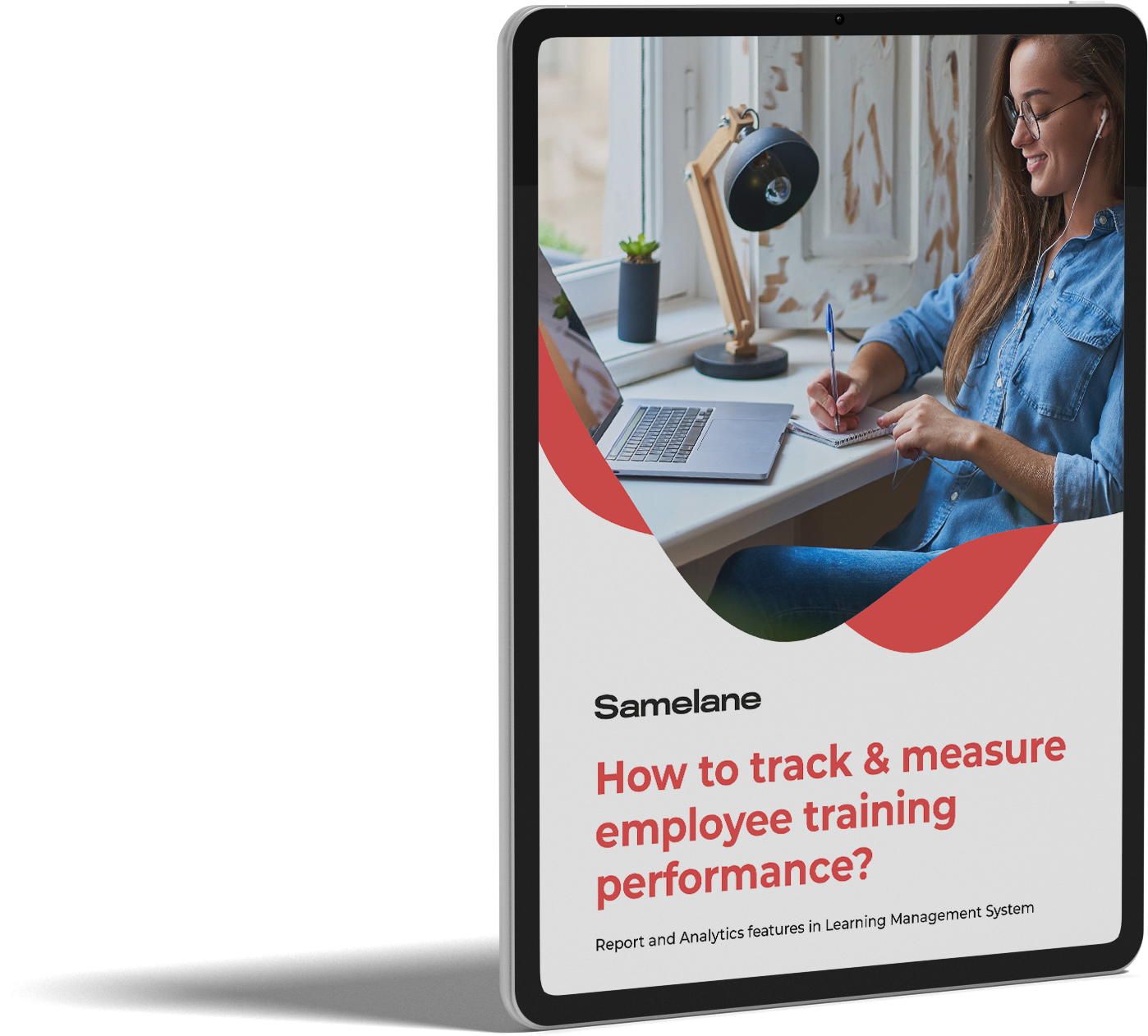The Samelane platform allows you to assign courses to users in several ways.
Course assignment done by admin #
- As an administrator, go to the Courses tab, click Action, then Assign Users or Assign Department (in this case, the course will be assigned to all users within the selected department).
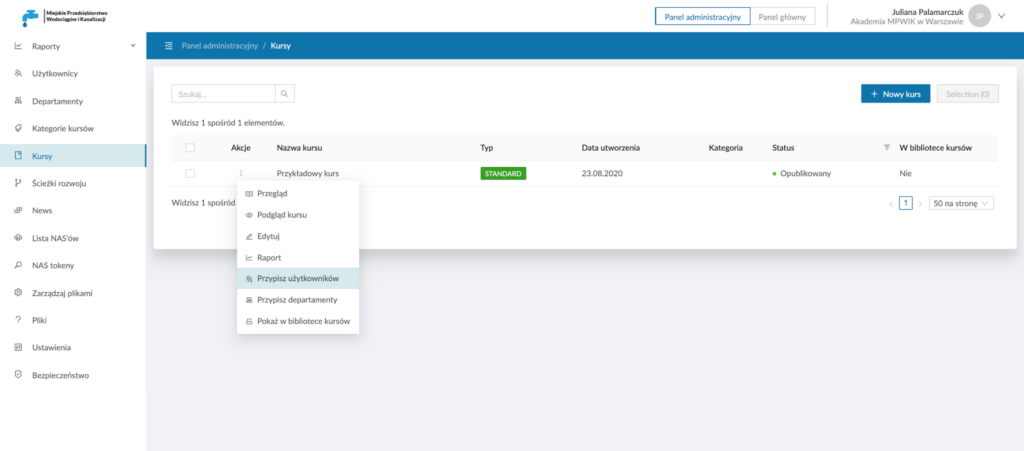
In the course assignment form, you can enter users’ data on who will be assigned the course or select the appropriate department. In addition, it is possible to set the date of completion of the chosen course and automatically assign it to the new members of the department.
You can confirm the course assignment with the Approve button. Then, the system will send information about the assigned course to users’ email addresses.
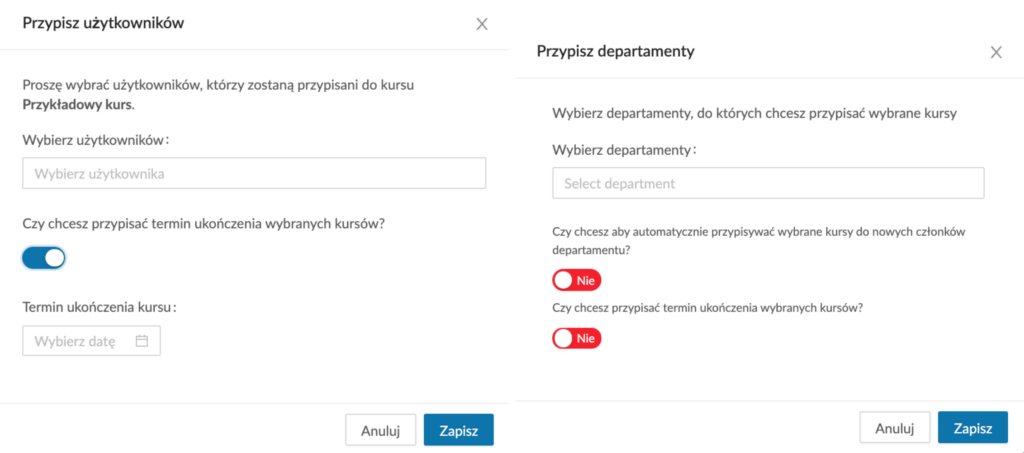
- You can assign one or more courses to multiple users from the Users section. To do so, select the users who should be assigned to the course, click the Selected button on the right side of the screen, and then Assign Courses.
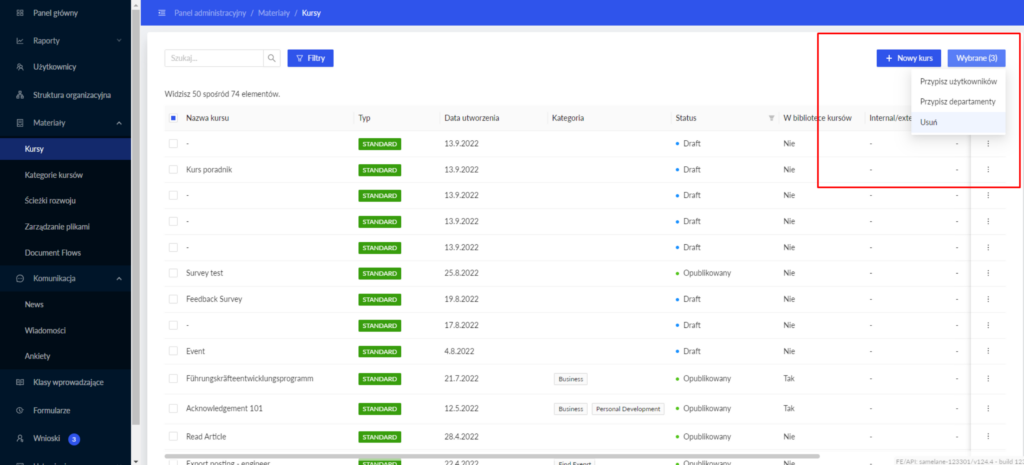
- In the Departments section, you can assign courses to departments of your choice.
Self-assignment to courses #
If you have decided to display the course in the Course Library, it will be available to users in the Course Library after logging in to the platform.
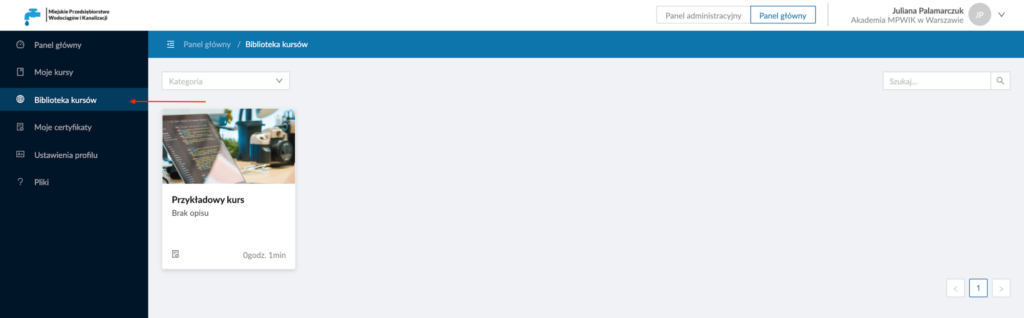
After clicking the course title, the user will be redirected to the course page.
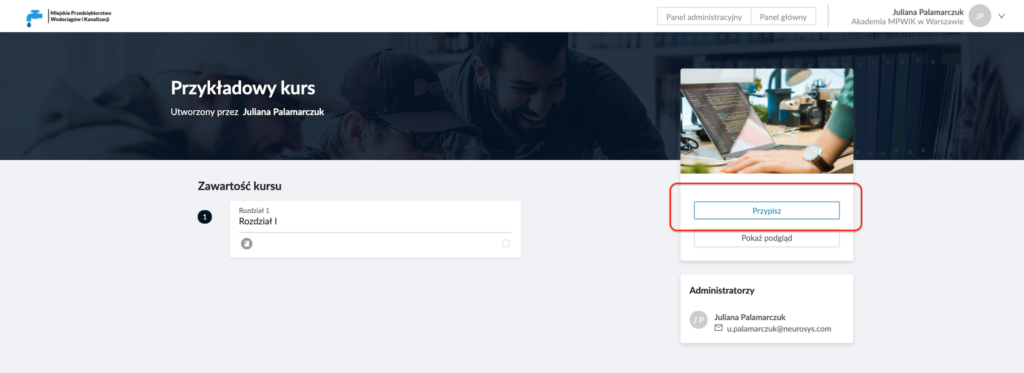
To enroll, the user clicks the Assign button. The course will appear in the My Courses section of the user Dashboard.