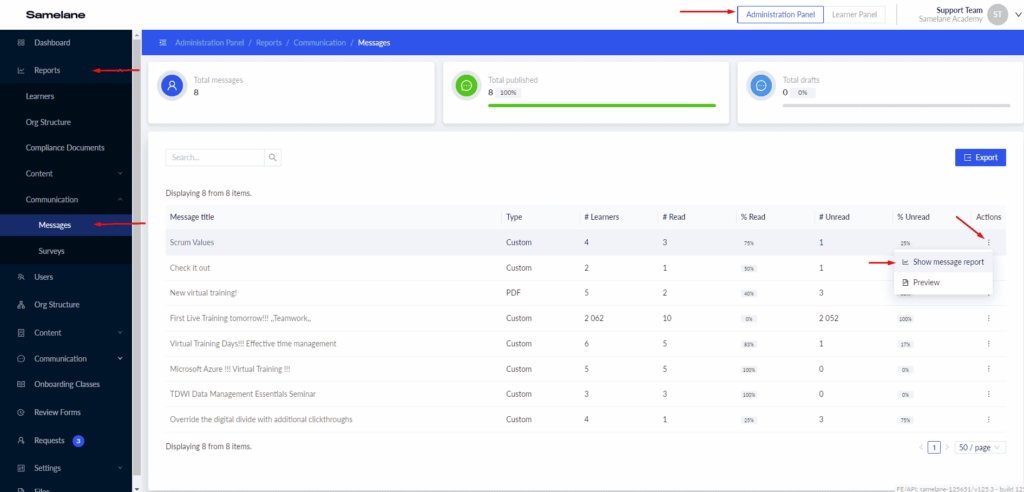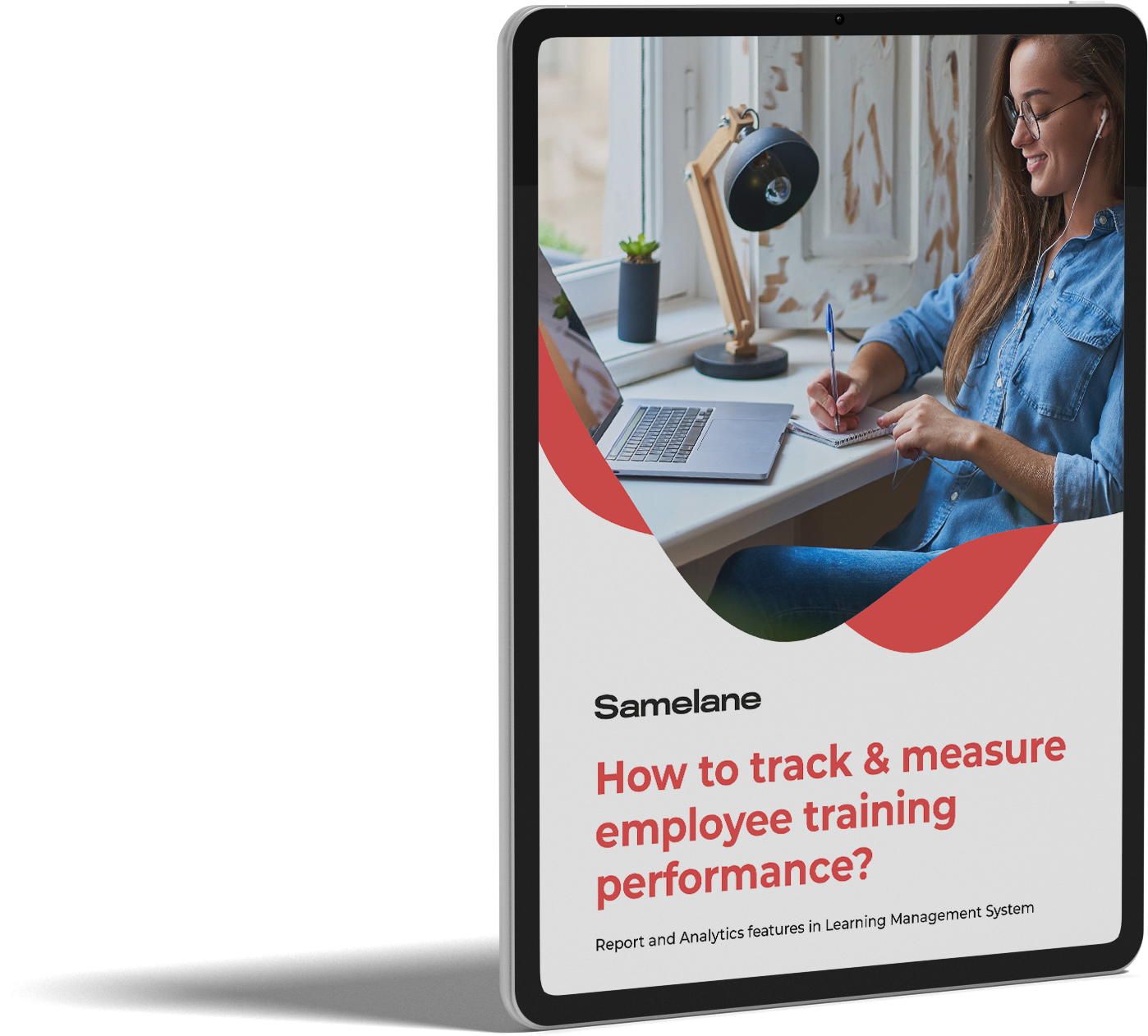Description #
Communication feature allows Administrators to create custom messages and send them to users. Such messages may be assigned to all or selected users and displayed in the Communication section on the User Dashboard. It includes all messages assigned to a user which show up in two sections: Read and Unread. When the user marks an unread message as read, it ends up in the Read section.
How to create Communication #
In the Administration Panel, there is the Communication section which includes a list of all communications created on the platform.
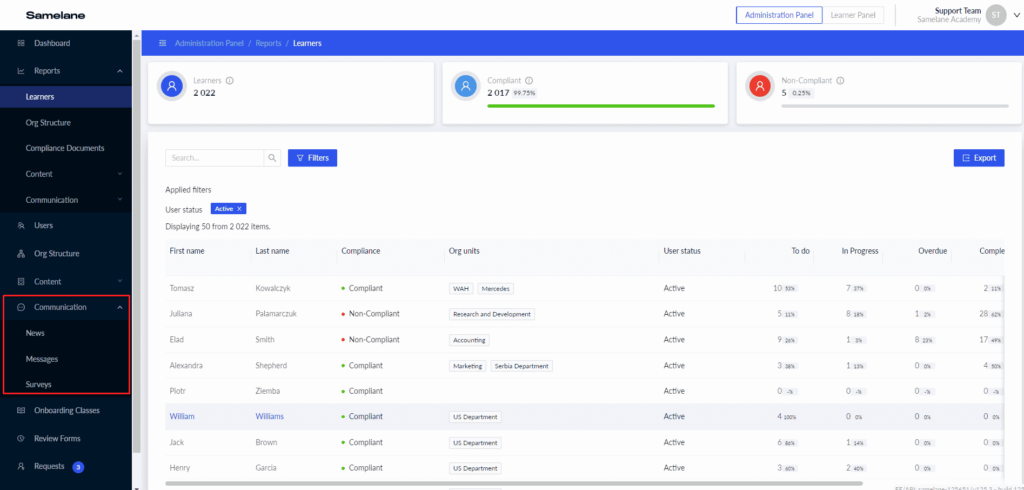
By having clicked on the New communication button, the administrator can use one of the predefined templates to create a custom communication.
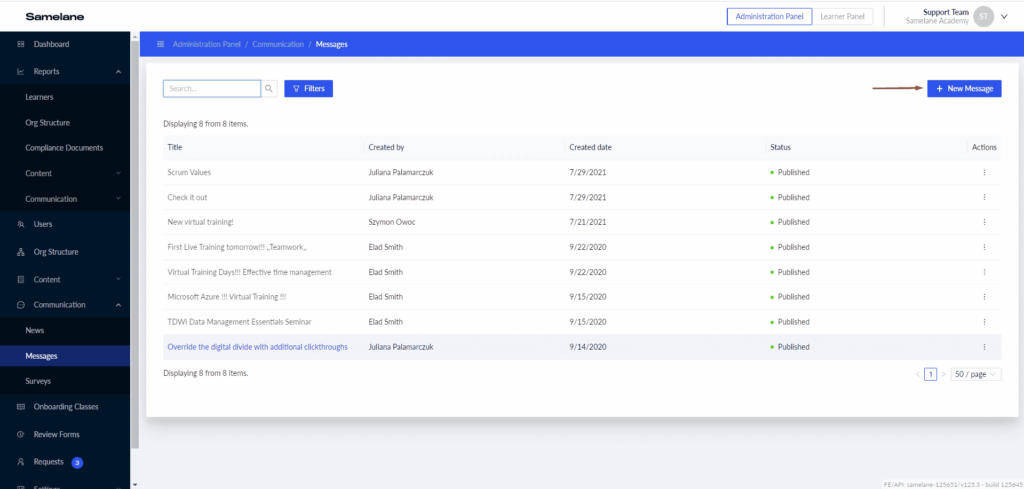
Managing Communication #
In the tabular view of the communications, the following Actions are available:
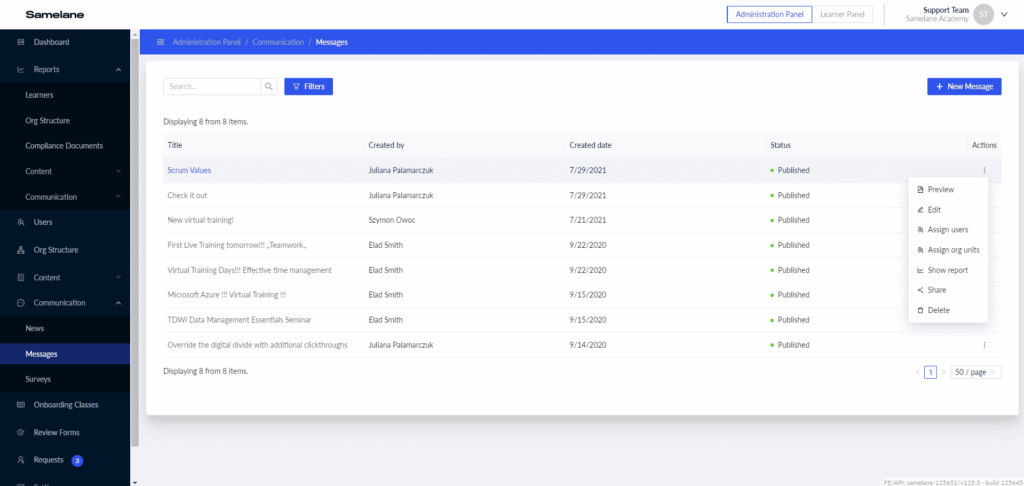
- Preview – allows administrators to preview communication before it’s published.
- Edit – allows administrators to edit drafts and published communications.
- Assign users – it is possible to assign only the communication that has been already published.
- Assign departments – it is possible to assign only the communication that has been already published.
- Show report – will navigate an administrator to a report for a single communication. It shows only for communications with published status.
To assign the communication to a selected list of users from the Users level, the administrator needs to tick the checkboxes next to usernames, click on the Selection > Assign communication button, and select the communication from the list.
It is possible to assign one communication more than once. In that case, that communication will show up on the User Dashboard again in the Unread section. In the report, only the statistics for the last assignment of that communication will be displayed.
Communication Reports #
In the Reports section, there is a new Communication report which presents statistics for published communications.
By clicking on Actions > Show communication report, a platform administrator can open a report for the selected communication.