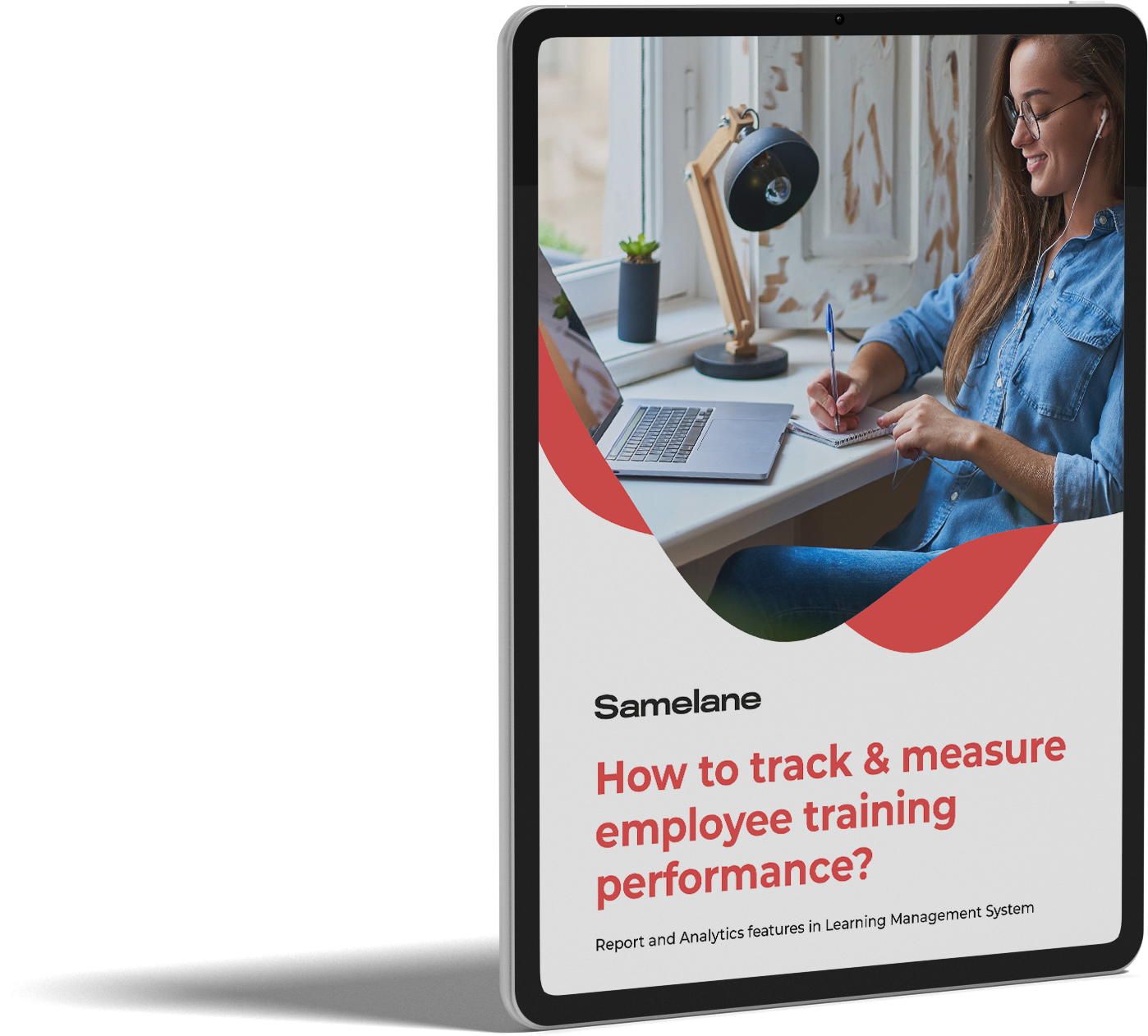Managing the courses added to our academies is very simple. You can not only add categories with specific course types, but also choose as many courses as you want and group them into longer sequences called learning tracks. Creating a role-specific sequence of activities considerably optimizes the learning process.
It frequently happens that more than one trainer contributes to a learning track by optimizing the content and keeping it up to date. In such cases it’s hard to keep track of changes that have been implemented.
Luckily, our LMS stays on top of all the changes made in the learning track. Thanks to changelog, you can preview all the introduced changes and manually withdraw those, which have proven to be ineffective in increasing the pass rate of the given learning track. You can always assign a new version of certain learning track to users that have already completed the older version of this course to familiarize them with the new processes.
This LMS feature, supported by the reports, makes it possible to create the most efficient tool for onboarding and upskilling your employees.
How to access Changelog:
Users with the administrator permissions can check the Learning Track’s Changelog.
To do so go to Administrator panel > Content > Learning tracks
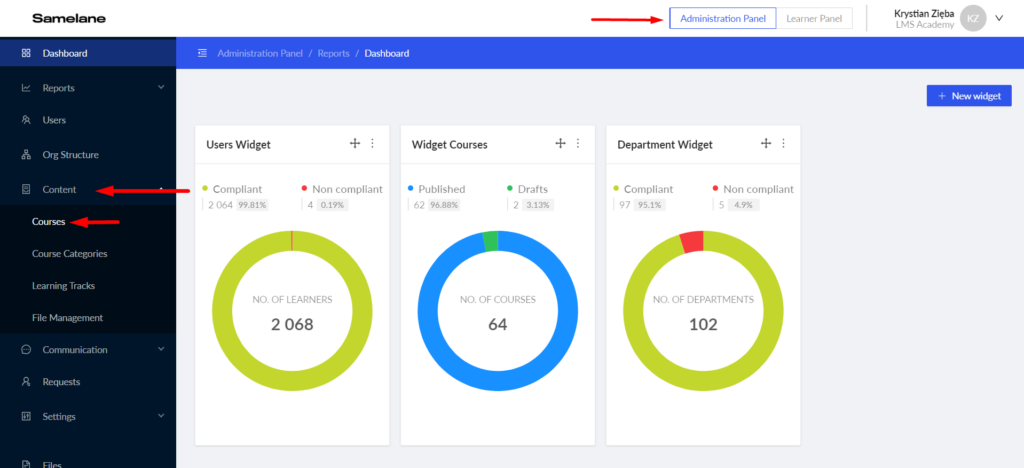
You can view the list of all learning tracks and the history of their iterations in the Version column. Green tags inform about the number of updates:
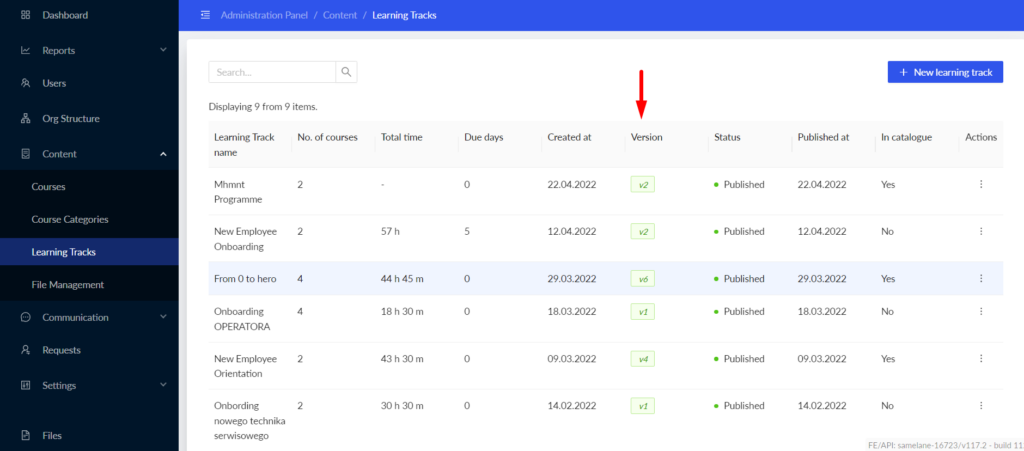
To receive full changelog, simply hover over the Action button, then choose Show changelog.
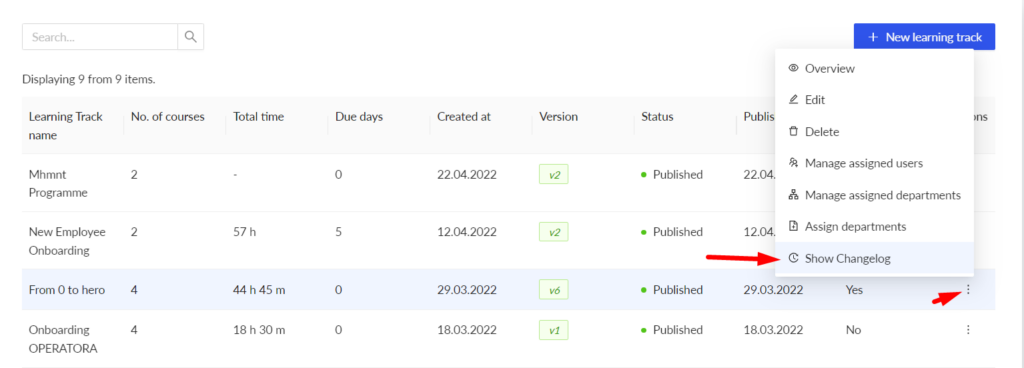
A new tab will open. It should look like the one below:
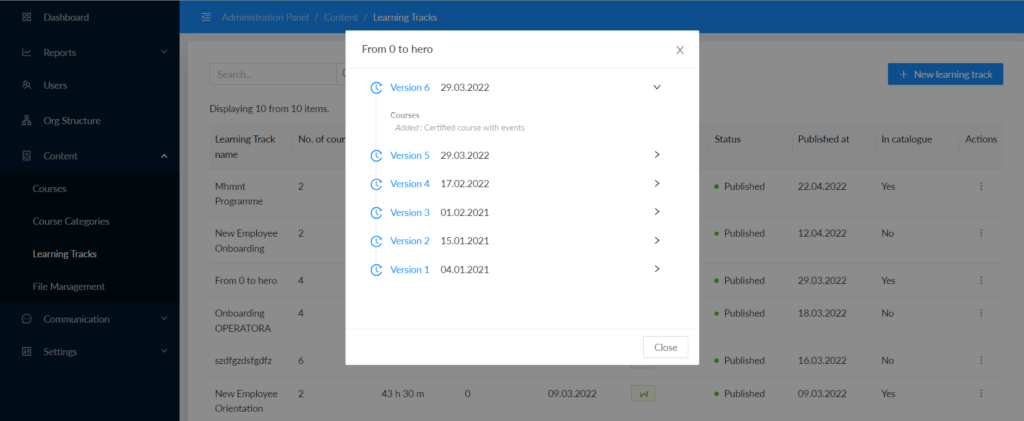
In this tab, you will see a list of all the updates introduced so far in the chosen learning track. To check the full list of changed features click on the right arrow next to the version that you’d like to view.
In the Reports section, you can see the statistics for each version of course or learning track. To learn more in this subject, check out this article.