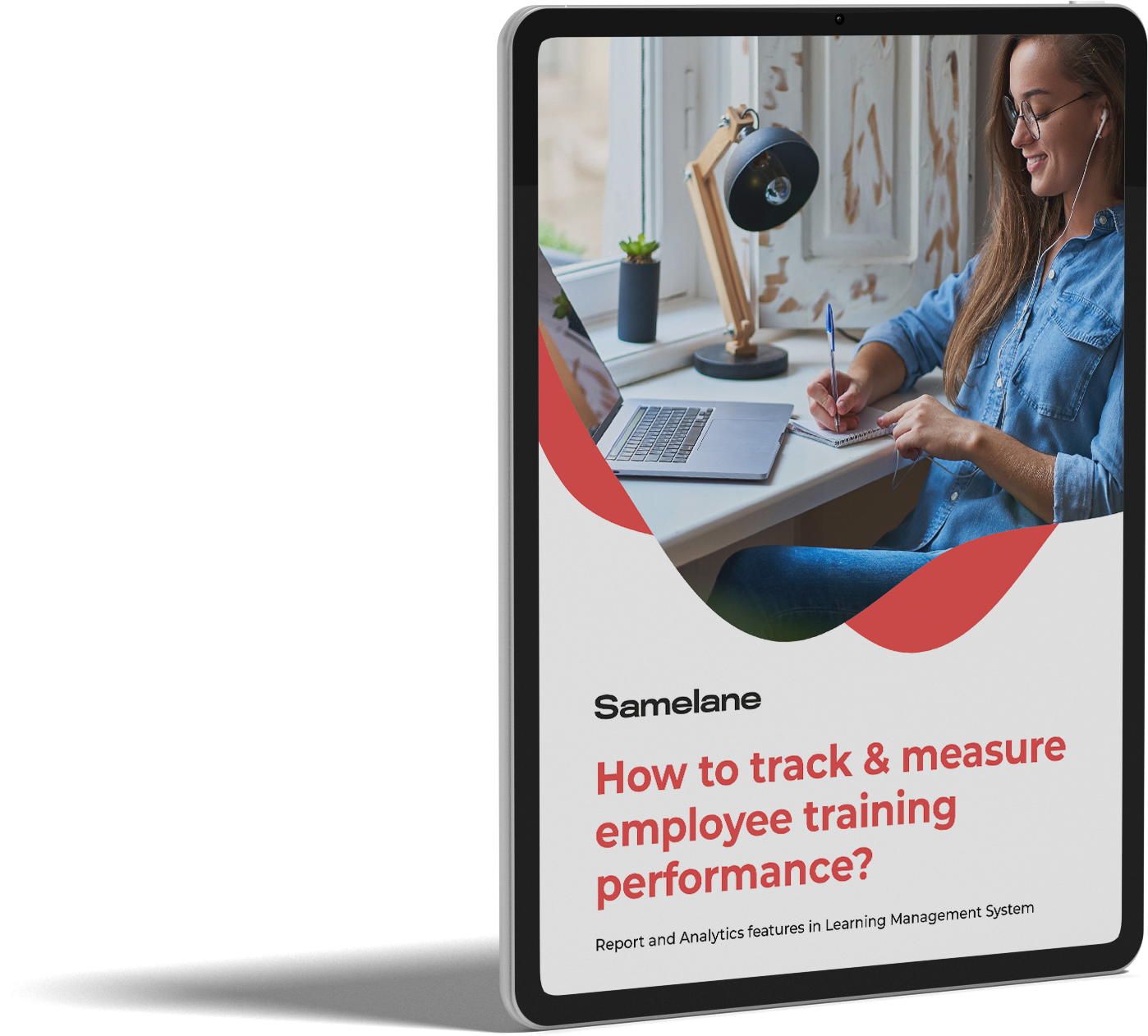- This guide will help you navigate the portal interface and understand the dashboard. The dashboard is your central hub, summarizing your current learning activities and providing quick access to essential features.
- Dashboard Overview
- The Menu
- The Continue Learning
- The Messages
- The My Courses and Learning Tracks
- The Calendar
- The Achievements
This guide will help you navigate the portal interface and understand the dashboard. The dashboard is your central hub, summarizing your current learning activities and providing quick access to essential features. #
Dashboard Overview #
The dashboard provides a comprehensive view of your learning progress and offers easy navigation to various sections of the portal. Here’s what you’ll find there:
The Menu #
The Menu on the left side of your screen is your primary navigation tool. It includes all the options available in the portal, allowing you to access different features and sections effortlessly. Here are the key components:
- Dashboard: Return to the main dashboard.
- My Courses: Browse and manage your enrolled courses.
- Public Courses: Access the course catalog to explore and enroll in public courses.
- Messages: View messages from instructors and Admins.
- My Certificates: View your earned certificates – those obtained in the application or those uploaded to it.
- My Observation Forms: This section is designed for conducting and managing skill assessments within your organization. This feature enables instructors to create and customize forms specifically tailored to capture feedback and assessments on your skills.
- Profil Settings: Customize your profile and portal settings.
- Files: Upload, view, and manage course-related files and documents.
The Continue Learning #
The Continue Learning section displays your most recent content in progress. This feature allows you to quickly jump back into your ongoing courses, making it easy to pick up where you left off. Simply click on any course listed here to resume your studies.
The Messages #
The Messages section is your in-app communication center. Here, you can read new messages, stay updated with announcements, course updates, and messages from instructors and Admins.
The My Courses and Learning Tracks #
This section provides an overview of your enrolled courses and learning tracks, along with your progress statistics. The courses are categorized into different statuses to help you keep track of your learning tasks:
- To Do: Content you have not started yet.
- In Progress: Content you have started but not yet completed.
- Overdue: Content that is incomplete and past its due date.
- Completed: Content you have finished, whether on time or delayed.
This categorization helps you manage your study schedule effectively and stay on top of your learning tasks.
The Calendar #
The Calendar feature helps you manage your schedule by displaying important dates and deadlines, such as:
- Course Start and End Dates: Know when your courses begin and end.
- Assignment Deadlines: Stay on top of your assignments.
- Live Sessions and Webinars: Join scheduled live learning events and webinars.
The Achievements #
The Achievements section showcases your accomplishments within the app. Here, you can:
- View Badges and Certificates: Earn and display badges and certificates for completing courses and achieving milestones.
- Track Progress: See your learning milestones and set new goals for yourself.
By familiarizing yourself with these features, you’ll be well-equipped to navigate Samelane and make the most of your learning experience. If you have any questions or need further assistance, don’t hesitate to contact our customer support. Happy learning!