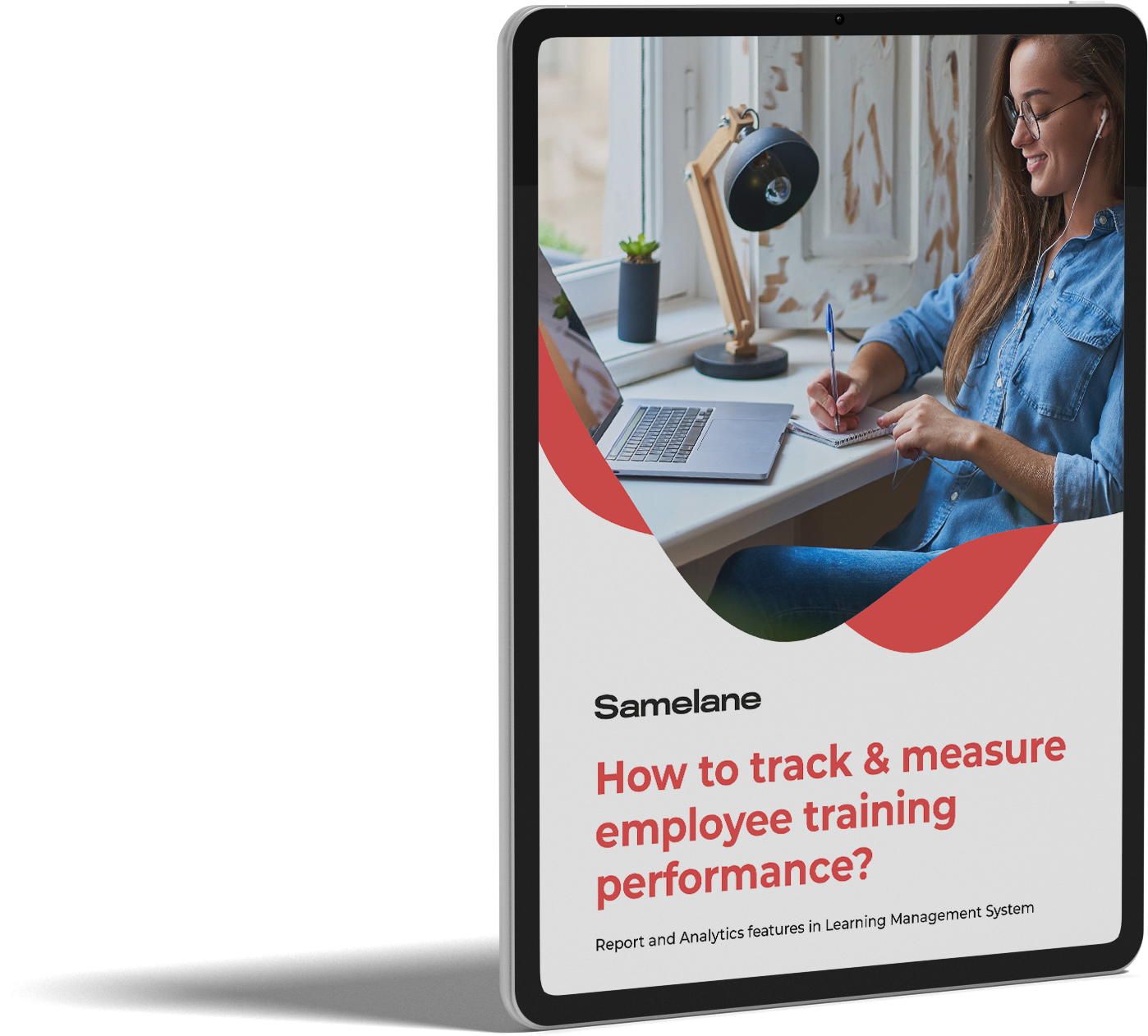A user with administrator permissions (Organization Admin role) can reset a password for every user with a Learner or/and Organization Admin role within their organization. To do this go to the Administration Panel > Users tab and find a user you want to reset the password for. A search box may come in handy.
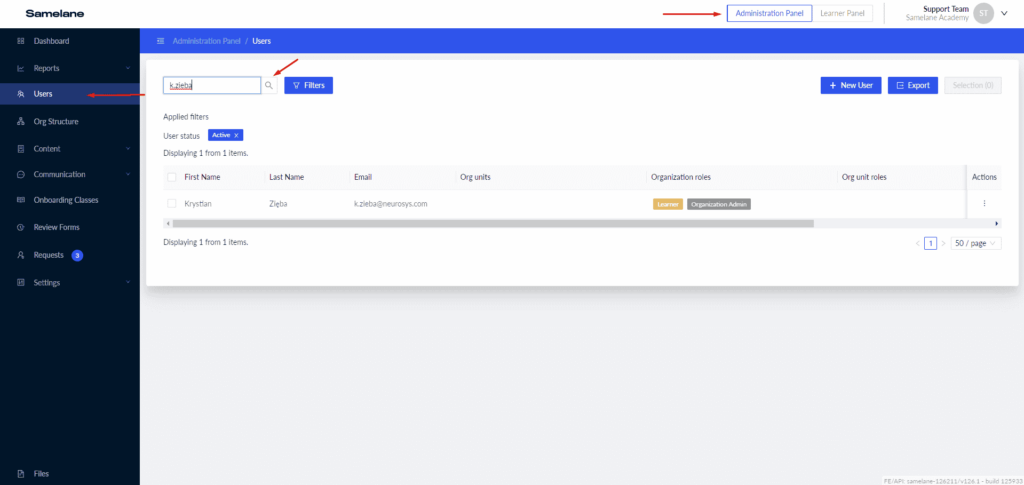
Next, hover over the Actions menu and click on “Reset password”. An email with password reset instructions will be sent to the selected user.
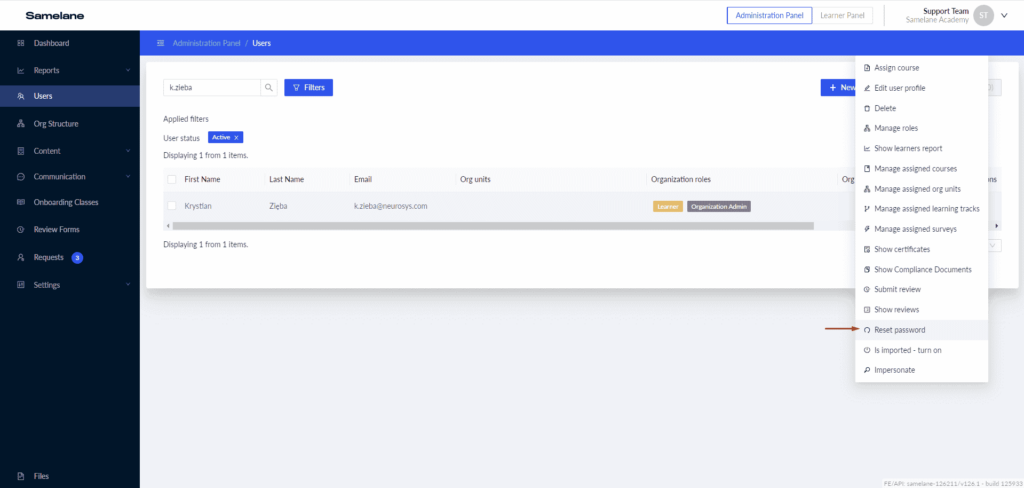
The further procedure is the same as described above. The user needs to click the Reset password link provided in the email and set up the new password according to the requirements.
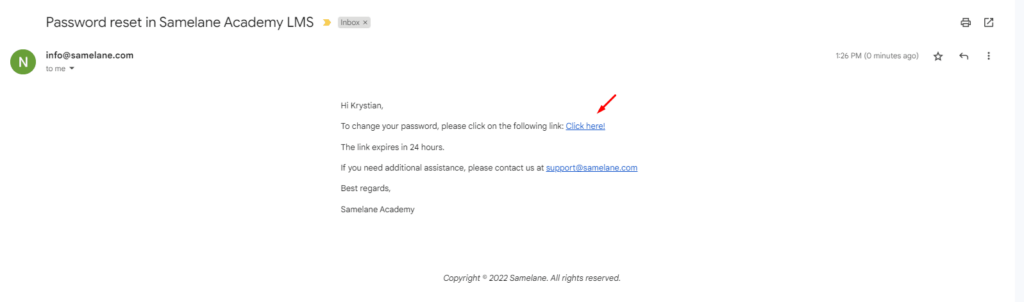
Be aware that the reset password link expires in 24 hours. If users were not able to do it within that time, the administrator needs to reset the password once again.