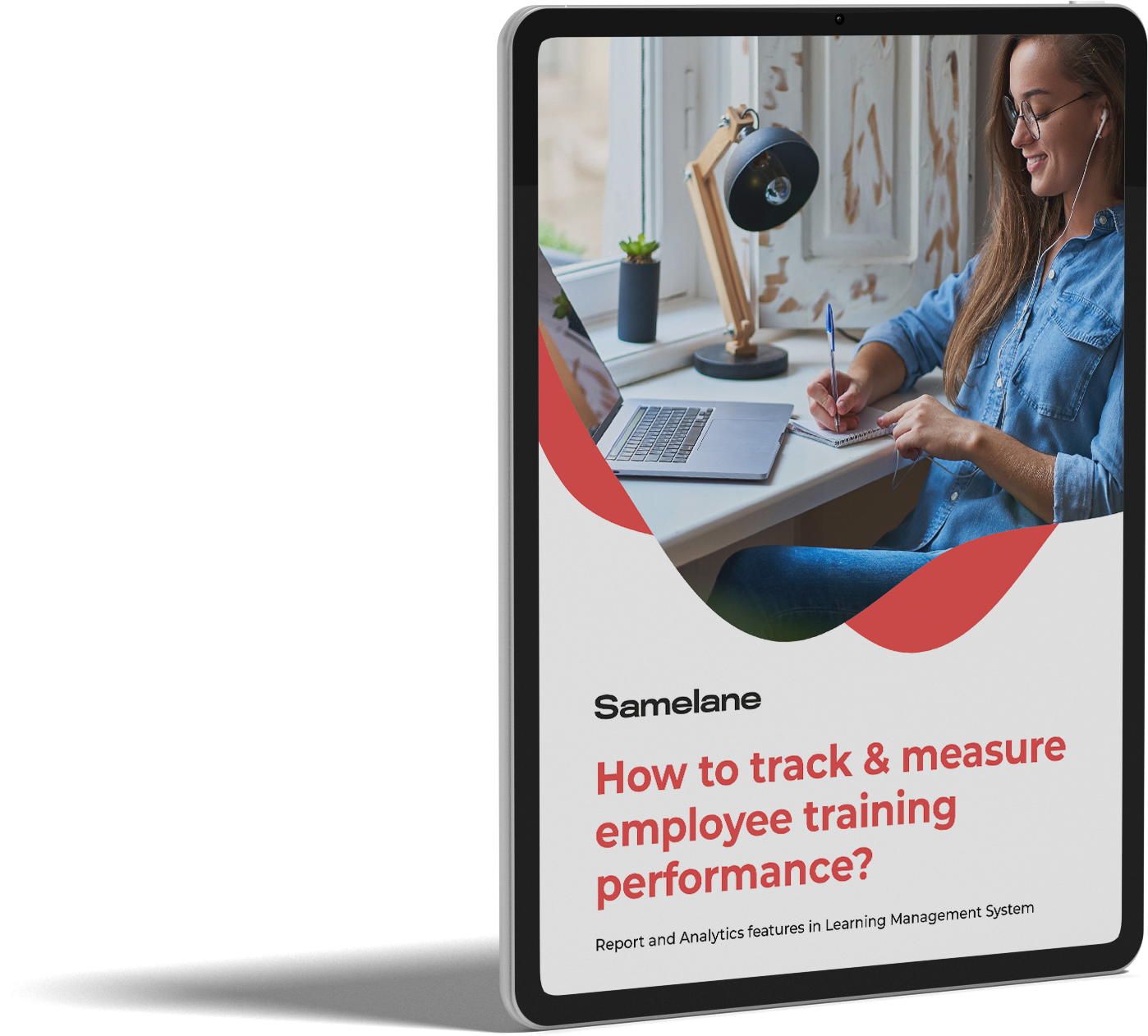Users with the administrator permissions can create new user accounts by navigating to the Administration Panel > Users > +New User
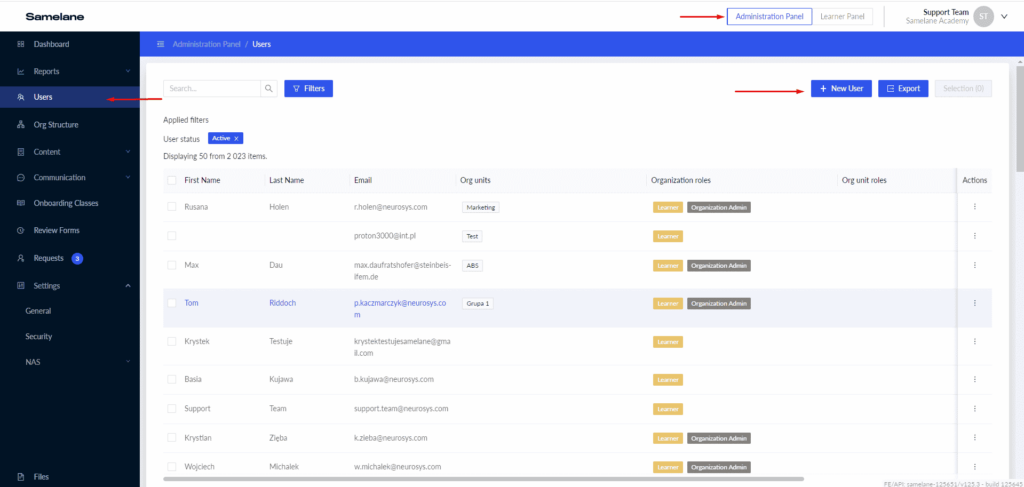
After clicking on the +New User button, it is necessary to fill out a pop-up form that appears on the screen. It is possible to add one or multiple users at once. To do that you need to type or paste into the relevant field email addresses separated by space or comma.
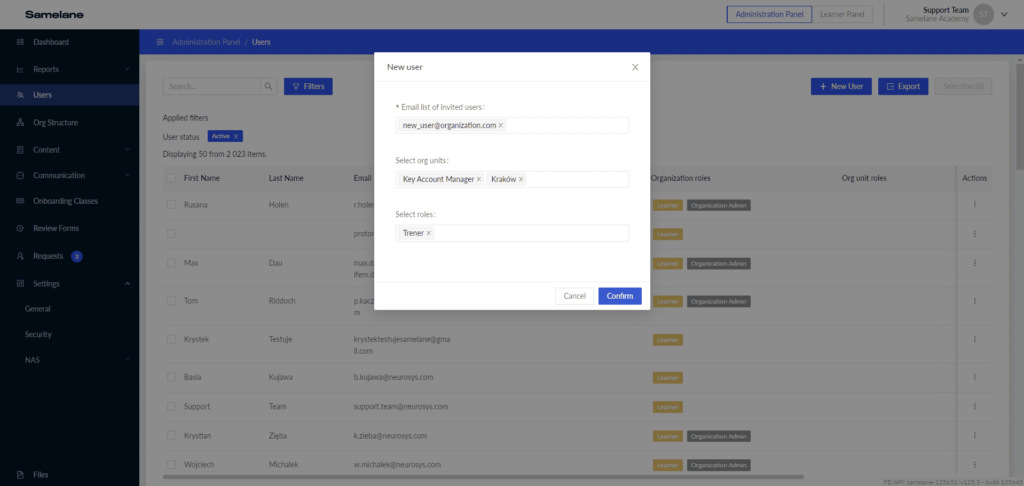
You can assign users to one or several departments if necessary.
Next, select the user role on the platform. It is not required to do that at this step. You can manage the user’s role later, at any time, after the user has accepted the invitation.
Once you have filled out and confirmed the form, a new user will receive an invitation email. By clicking on a link provided in the email, the user confirms the email address and then is redirected to the platform where they can either set up a new password or reject the invitation.
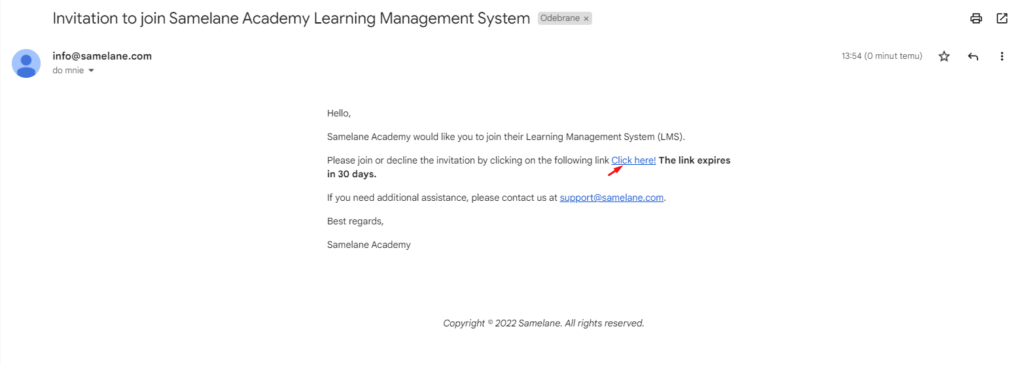
Note that the invitation link expires in 30 days. In case it expired the administrator has to resend the invitation. To do that, select the user you want to resend the invitation to, then click on the menu in the Actions column and choose Resend invitation.
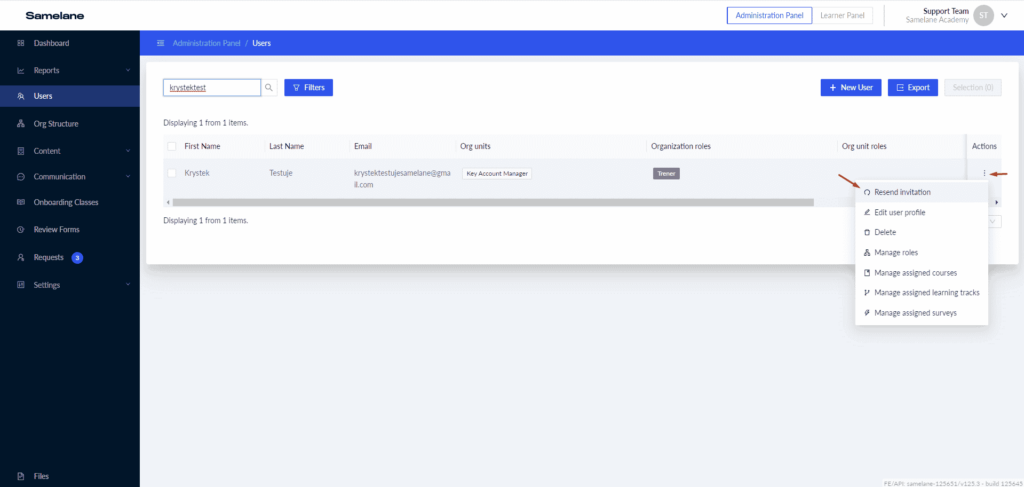
Keep in mind that until a new user accepts the invitation, they have the Invitation pending status on the platform. Such users are not visible in the Users list since the Active status filter is applied by default.
To see all users disregarding their statuses you should change the filter settings by removing the Active tile or selecting the required filters in the Filters section.
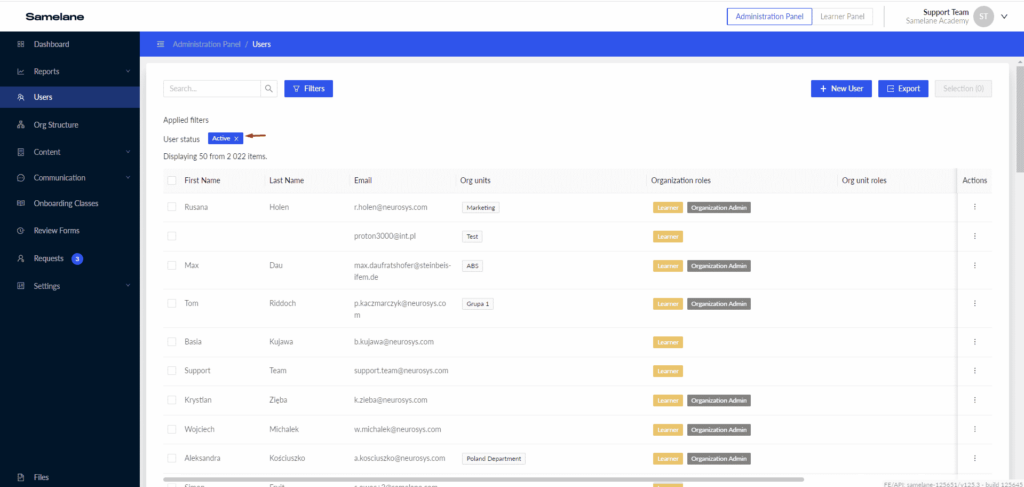
If you want to create many accounts at once there is a possibility to import users’ data to the platform. For more details contact us at support@samelane.com.