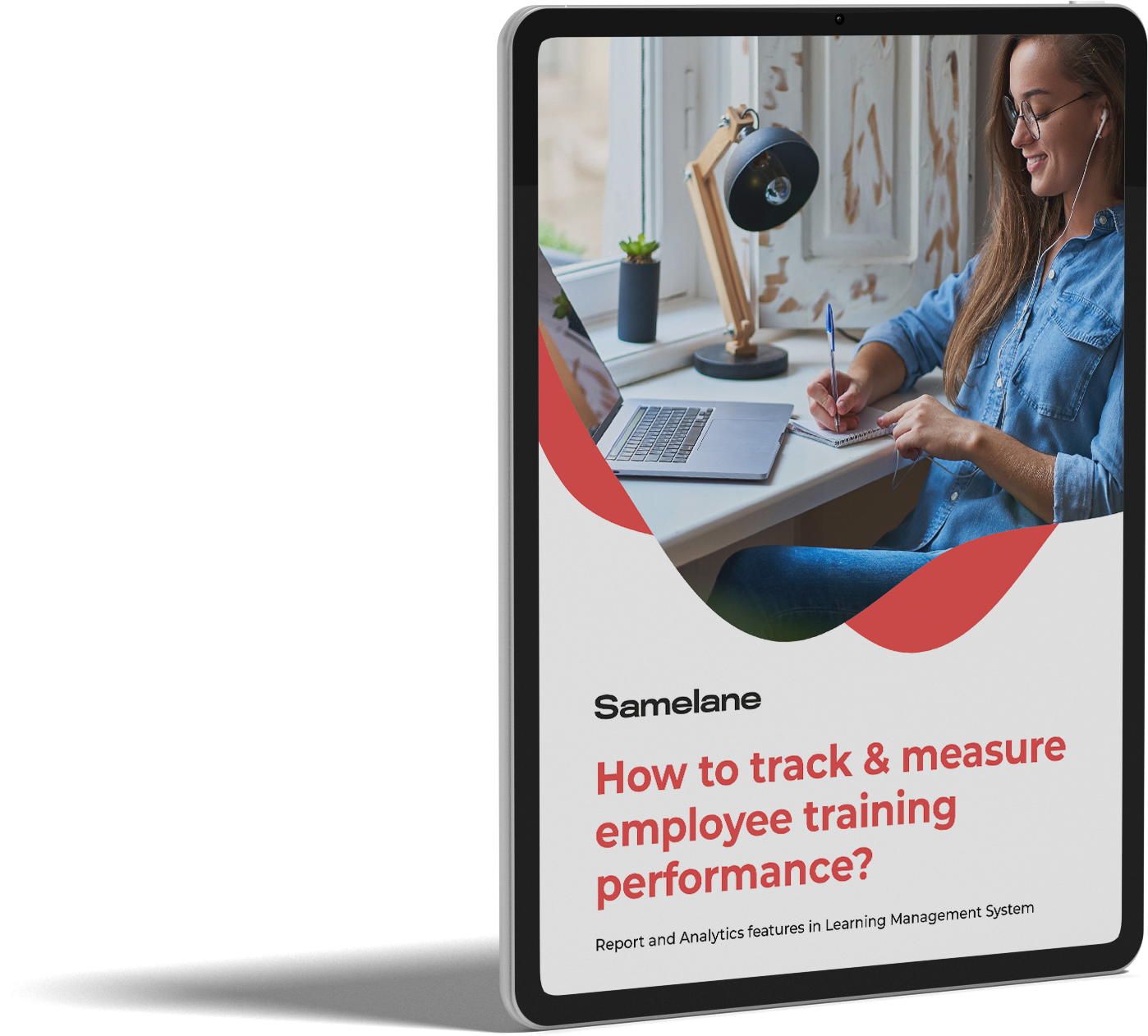Streamlining User Requests: Enhancing Communication and Transparency in Course Enrollment
We are introducing our new registration options for easier management of user enrollment for courses. Our latest feature allows administrators to oversee and control registrations efficiently and transparently. Choose between manual or automatic acceptance to revolutionize the process. Discover the power of our advanced course enrollment features and take your organization’s training programs to new heights.
During the course or learning track creation process, you get the flexibility to decide how user requests for course access are handled. You can choose between two options: manual acceptance or automatic acceptance. By selecting the appropriate option in the library while creating the course, you can determine whether you will manually review and accept user requests or allow them to be automatically accepted.
This solution will be particularly suitable for Event-based courses, though it is not limited to them exclusively. These courses are designed for specific time-bound sessions and, in certain instances, may have limited availability for a fixed number of participants. It allows you to organize and deliver courses scheduled for specific dates and times, ensuring a focused and immersive learning experience for a targeted group of students.
To handle user requests, it is necessary to make sure that the desired course or learning tracks are added as publicly available courses. You can observe the specific location in the displayed screen to verify and enable this option. By enabling the “Show courses in ‘Public courses’” option, you allow users to request enrollment, subsequently, administrators can review and respond to these requests. It empowers you to tailor the enrollment process according to your preferences and the specific needs of each course.
Once you have chosen the manual acceptance option, when users access the course preview, they will be able to see an Apply button. It will enable them to express their interest in joining the course. Upon clicking this button, the status of their application will change to “Pending Approval.” It is an indication that their request to enroll in the course has been submitted and awaits review and confirmation from the administrator.
All user requests are conveniently organized and stored in a dedicated tab for easy access. As an administrator, you can review and verify these requests. To initiate the verification process, simply navigate to the Requests tab in the admin panel. From there, select the Content option, where you will find the comprehensive list of user requests awaiting your attention.
The “Requests” section is conveniently divided into two tabs: “Courses” and “Learning Tracks,” allowing for efficient organization and access to valuable user data. Within these tabs, you can find essential information such as the user’s first and last name, their email address, the organizational unit they belong to, the specific course they are requesting access to, the date when the request was submitted, the scheduled training date (if it is an Event type), and the current Invitation Status. Adjacent to the Actions column, you have the authority to either accept or reject these requests. Additionally, by simply clicking on the desired course or learning track, you can effortlessly explore its detailed information.
If a user’s request is rejected, a pop-up window will appear, allowing you to provide a reason for declining their request. This feature enables you to communicate the rationale behind the rejection to the user, ensuring transparency and clarity in the enrollment process.
The provided screenshot shows the status labeled as “Application rejected,” indicating that the request has been declined. Conversely, if the application had been accepted, the user would have been automatically enrolled in the course, and all relevant information would be promptly sent to their email inbox for easy access and reference.
Once a request’s status is set, it cannot be altered. Therefore, it is crucial to exercise caution and accuracy when selecting the appropriate status for each request. Ensuring the correct status is assigned helps maintain clarity and avoids potential confusion or discrepancies in the request management process.
Samelane’s platform revolutionizes the course enrollment and request management process, ensuring efficiency, transparency, and tailored control for administrators. With event-based courses, flexible enrollment options, and comprehensive request tracking, administrators can effortlessly manage user requests, communicate effectively, and deliver a seamless learning experience. Embrace the power of Samelane’s advanced course enrollment features and take your organization’s training programs to new heights.