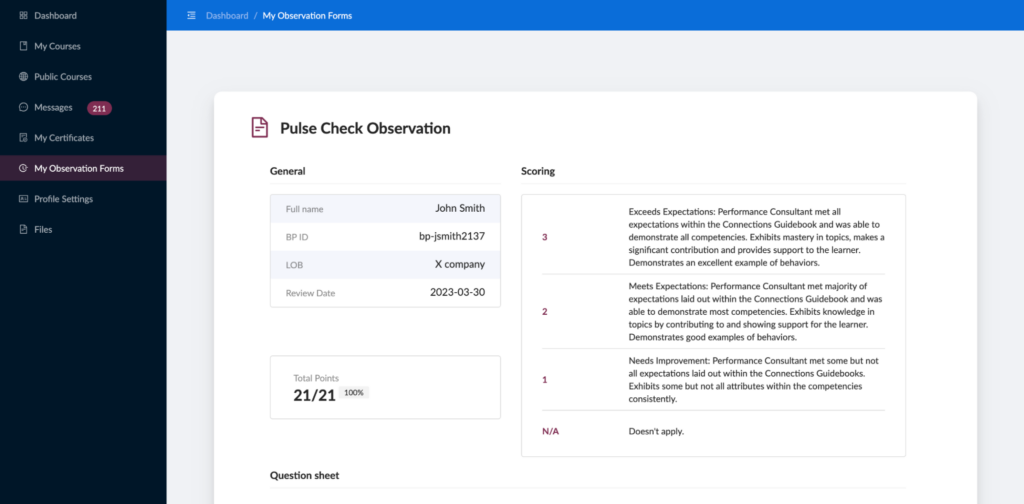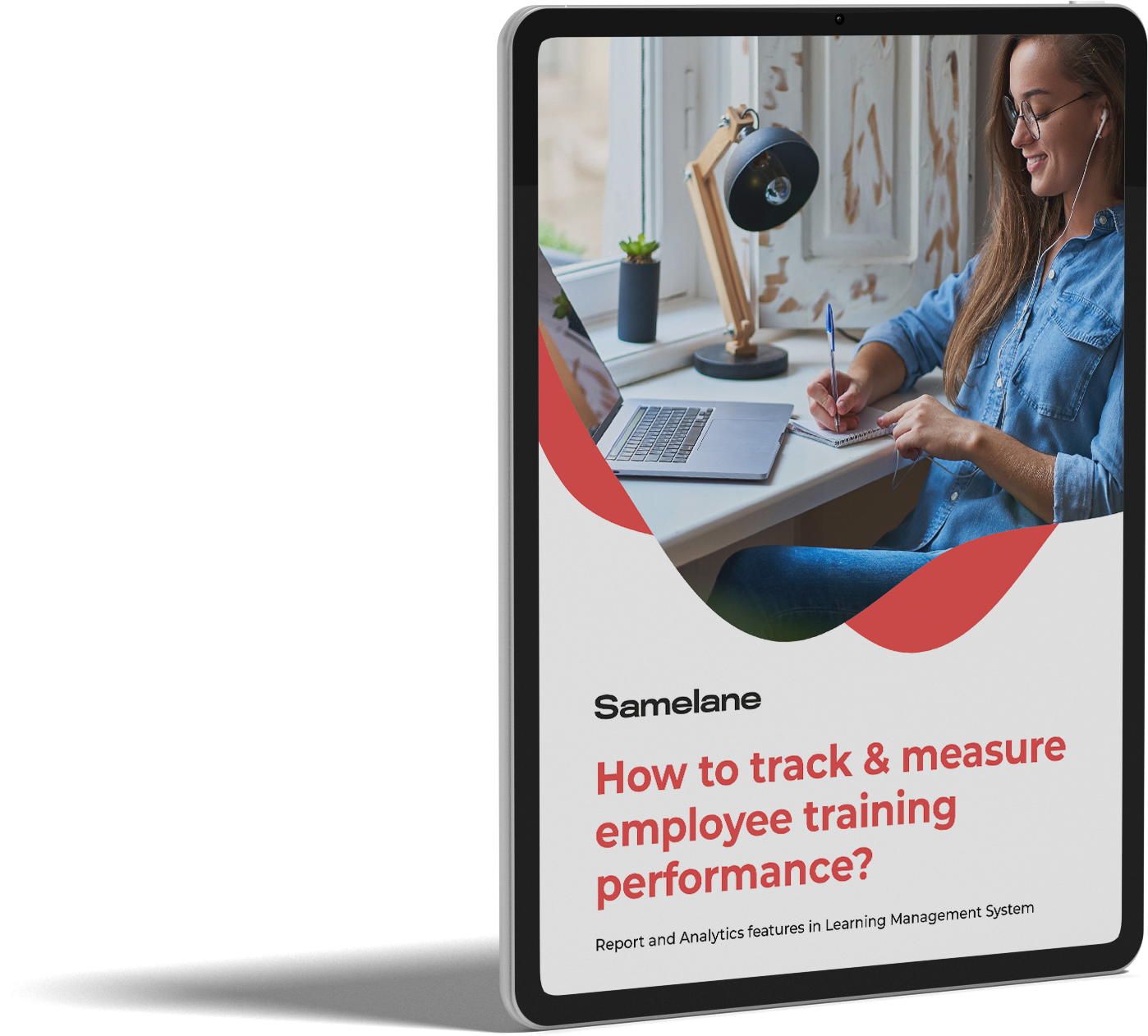This kind of report is used for learners’ abilities assessment. Thanks to this tool, trainers are able to evaluate the competence level regularly over the course of time. Such feedback can also help trainers identify areas where they need to improve and where they excel.
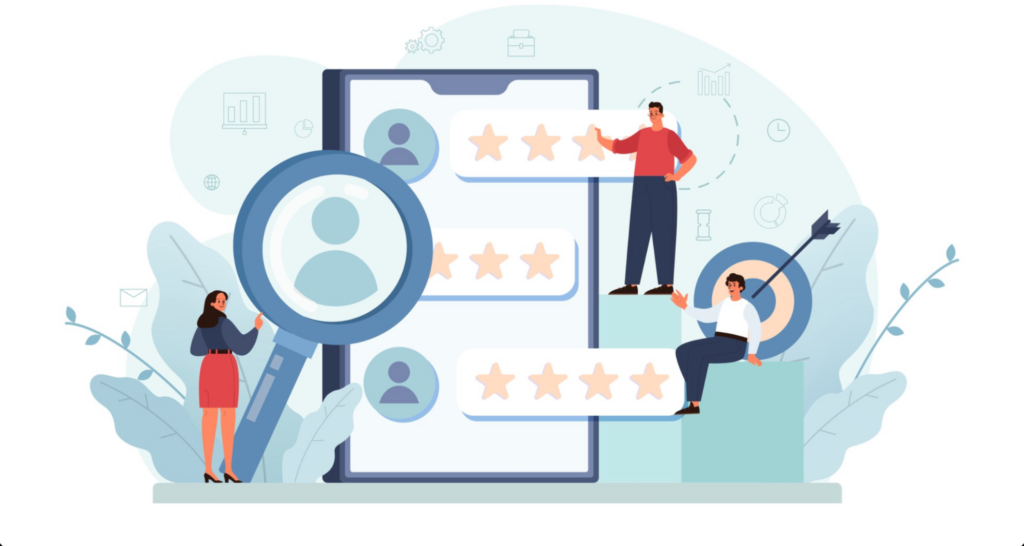
We wanted to provide a tool enabling Supervisors and Trainers to rate Learners’ full scope of skills. Not only when it comes to their knowledge but also other skills that might have been hard to assess using previous platform methods. Additionally, it is possible to compare grades issued by different trainers using complex reports. Which means it is always easy to look not only at the learner’s overall performance but also to see the full scope of their progress at work.
To access the Observation Form panel, go to the Administration Panel and then head to the Dedicated tab:
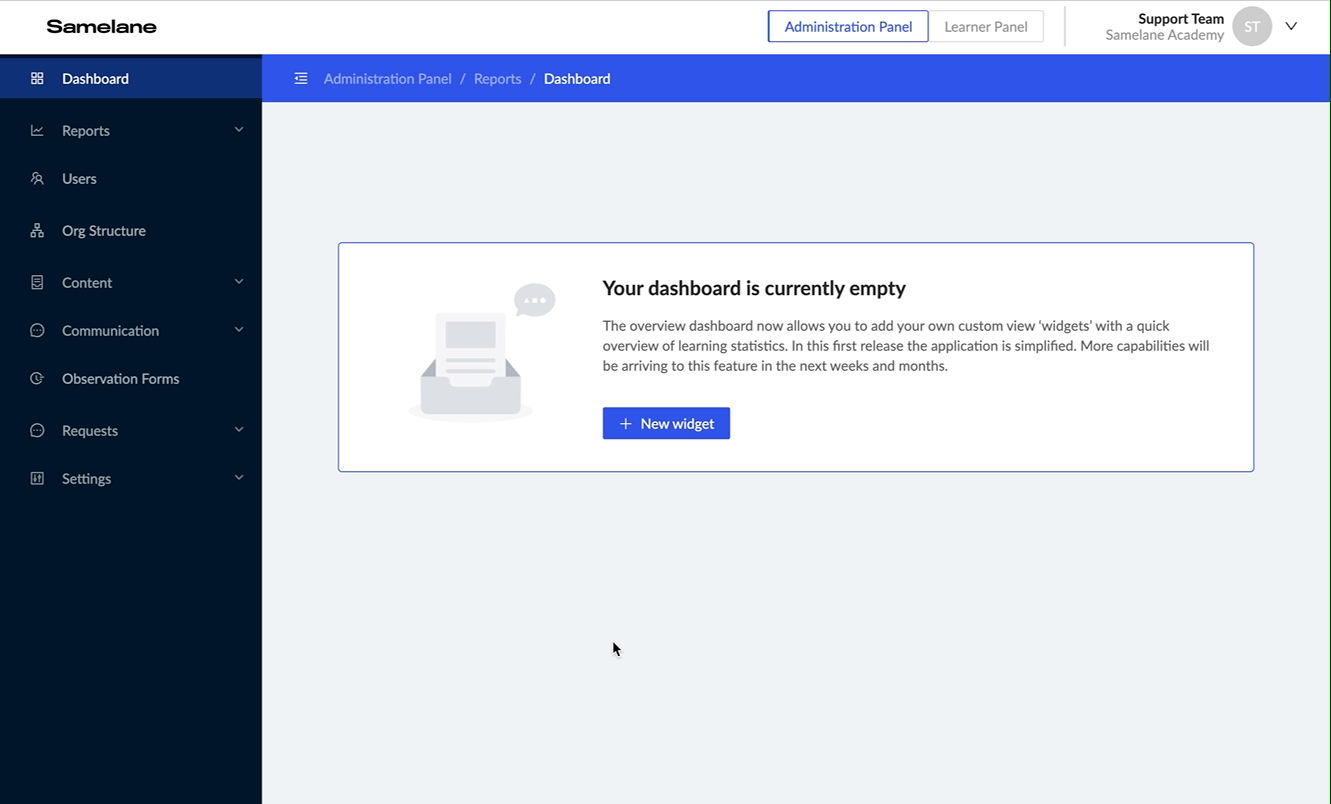
Trainers in your Academy can create an Observation Form in a dedicated tab. They can develop grades and sections in which the learners’ skills will be evaluated.
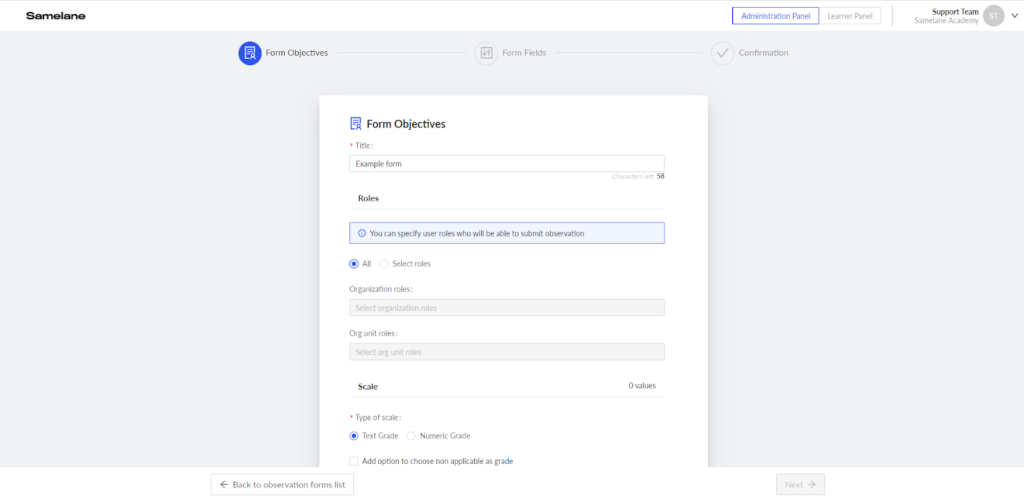
As you can see above, the first step is to create a description and a list of grades you can use when evaluating. Additionally, you may use the “non-applicable” option as a possible grade. It might prove helpful when creating a general form for all employees; however, grading developers on their sales results might not be necessary.
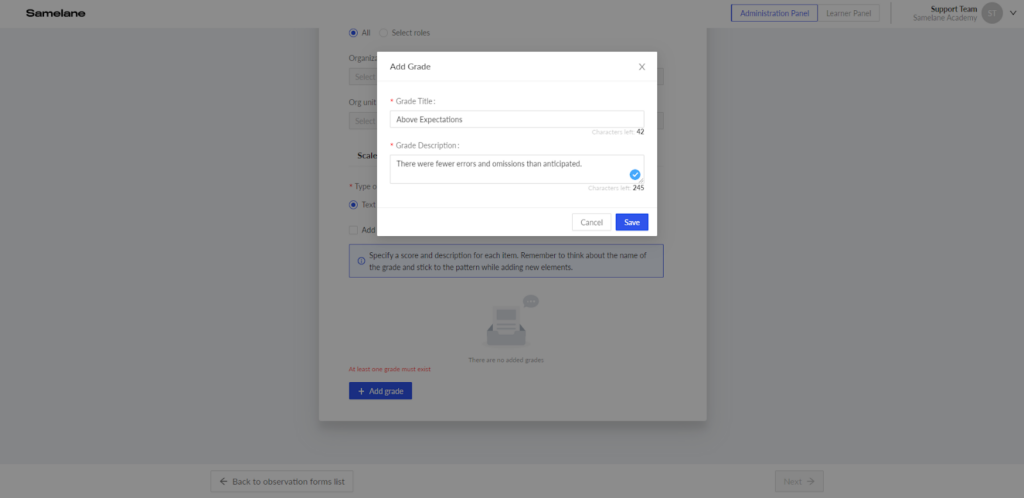
In the next step, you can add competencies and sections where they will be grouped. Then you will be able to assign appropriate grades. The form is similar to the one presented in the previous step. Before finishing this phase , remember to save every section you have created.
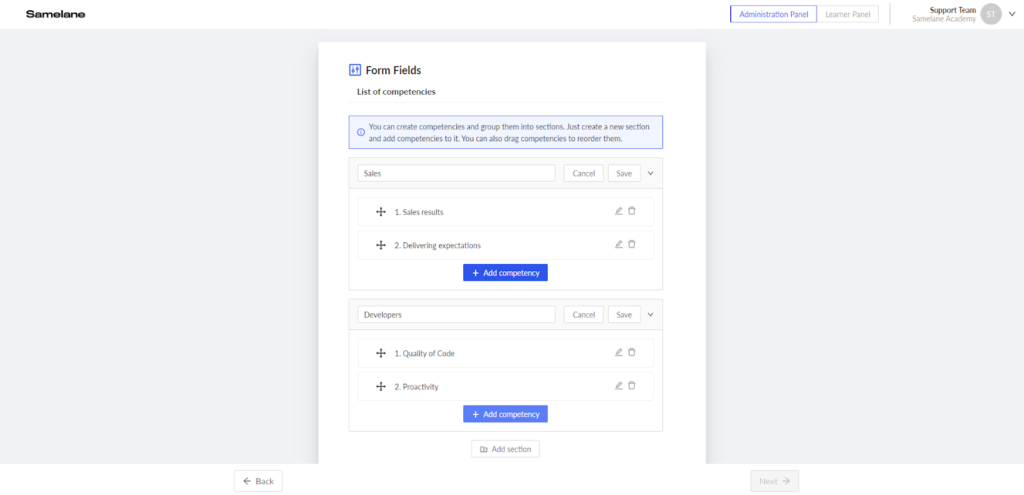
After completing this part, you will be able to publish the form, save it as a draft, or have it previewed:
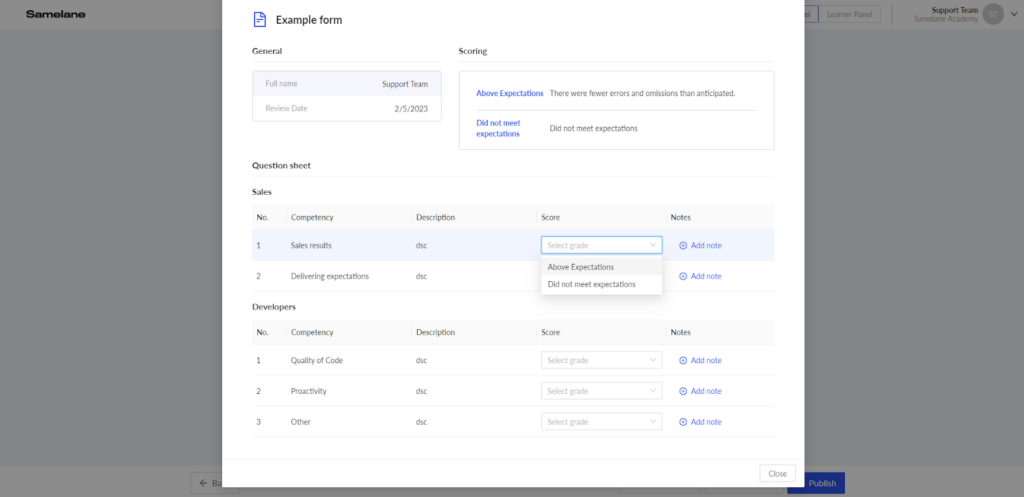
Here, you can verify if your form is not missing any of the essential categories of assessment.
After creating the form, admins can fill them in with specific abilities and categories they want to evaluate. After having assigned the form, Evaluators will be able to grade specific users by submitting the observation and adding notes for learners.
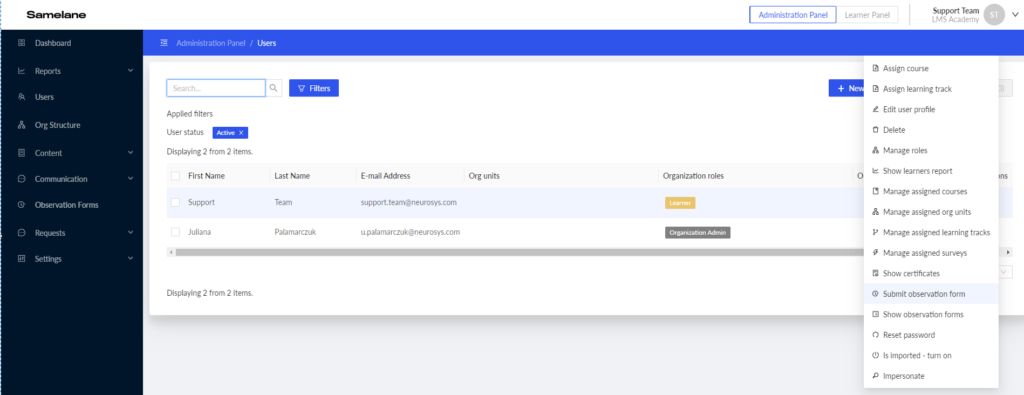
Users can access the instructor’s observation forms on the platform. They will see all information submitted, scores and notes added by instructors, the title of the Observation Form used for their assessment, their score, date of the evaluation, notes, and info on the person that evaluated their performance.