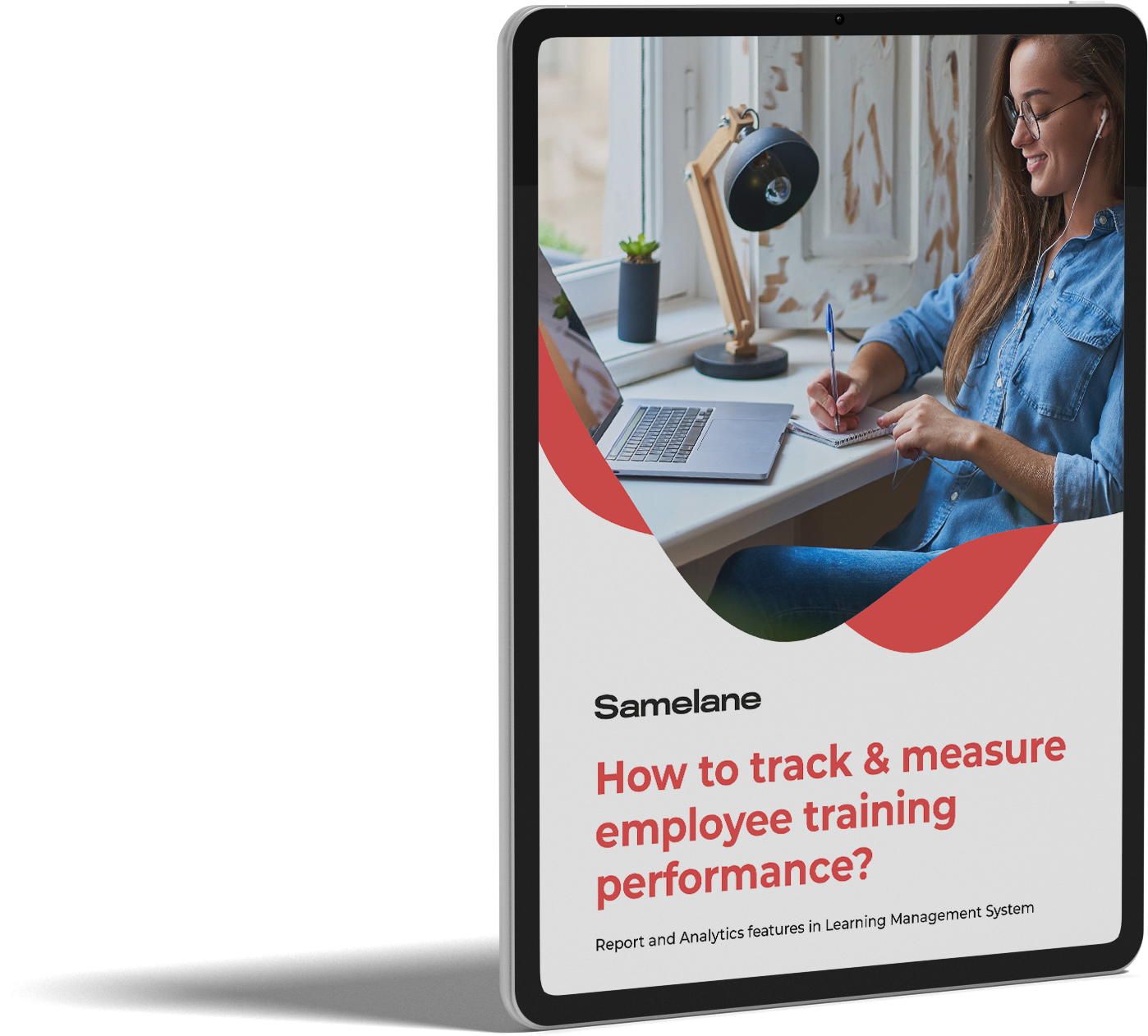Welcome to Samelane! Getting started is easy. This guide will walk you through the process of creating an account, setting up your profile, and logging in for the first time. #
Invitation #
To start using the Samelane app, your organization’s admin needs to set up your account first. Once your account is set up, you will receive an email inviting you to activate it. This email will include a personalized link that directs you to the login page. The login page is typically located at AcademyName.samelane.com, where “AcademyName” is customized to your specific academy.
Here are the steps to follow:
- Check Your Email: Look for an invitation email from your academy.
- Follow the Link: Click on the link provided in the email. This will take you to the login page of the academy.
Remember, your account setup must be initiated by your organization’s admin, and you will log in using your email address.
Requesting Access #
If you haven’t received an invitation email, you can still request access to the academy. Here’s how:
- Go to the Login Page: Visit AcademyName.samelane.com.
- Request Access: Click the ‘Request Access Now’ button on the login page.
- Complete the Request Form: Fill out the form with the required details.
- Await Approval: After submitting the form, the admins of the academy will review your request. They can either approve or reject it.
- Receive Confirmation: If your request is approved, you will receive an email confirmation. You can then proceed to log in to the portal.
Another feature available is Single Sign-On (SSO), which enhances security by limiting login access based on IP addresses. This ensures that users can securely access the app only from designated private network addresses. If users try to log in from outside these approved IP ranges, they will be redirected to a traditional login page where they can enter their username and password. They will also see a banner message informing them of the access restriction. This measure ensures secure access and protects organizational data effectively.
Signing On #
Once you have your account set up or your access request approved, follow these steps to sign in:
- Enter Your Email Address: On the login page, input the email address associated with your account.
- Enter Your Password: Type in your password.
- Click the “Sign In” Button: Press the “SIGN IN” button to access your dashboard.
Setting Up Your Profile #
After signing in for the first time, you’ll need to set up your profile to enhance your learning experience. Here’s how:
- Navigate to Profile Settings: Once logged in, go to the profile settings option in the Menu on the top of the page in the left corner.
- Update Personal Information: Fill in your personal details such as name, contact information, and any other required fields.
- Add a Profile Picture: Optionally, upload a profile picture to make your account more personalized.
- Set Learning Preferences: Specify your learning preferences, including preferred language, time zone, and notification settings.
- Save Changes: Ensure all changes are saved before exiting the profile settings page.
Changing Your Login Details and Language Settings #
In addition to setting up your basic profile information, you have the option to customize certain settings for a better experience:
- Change Login Details:
- Navigate to the Account Settings section in the top right corner.
- Here, you can update your email address and password. Make sure to save the changes to ensure your login details are updated.
- Change Language Settings:
- You can change the language of the academy to help you navigate through the portal’s content.
- Go to the Language Settings section and select your preferred language from the available options.
- Note that changing the language setting will only affect the navigation and interface of your portal. The language of the courses and any messages from the administrators will remain unchanged.
That way, you can personalize your profile and settings to suit your preferences, ensuring a smooth and enjoyable experience on the platform.
By following these steps, you’ll be well on your way to creating an account and setting up your profile on Samelane. If you encounter any issues or have any questions, please contact our customer support for assistance. Welcome aboard, and happy learning!